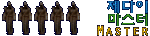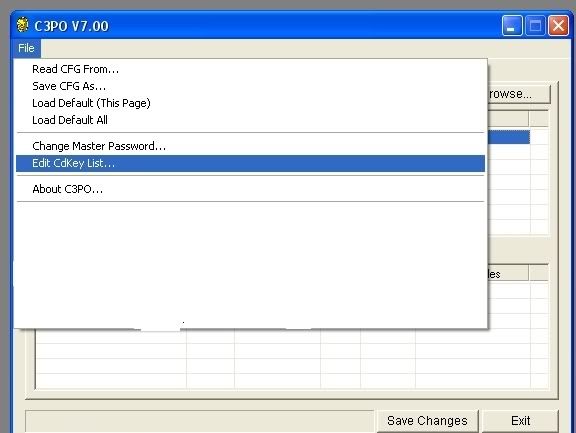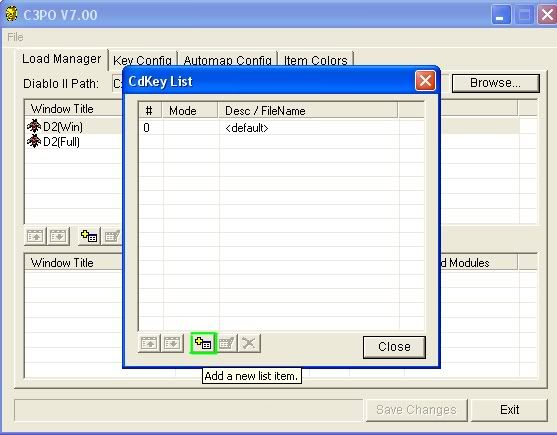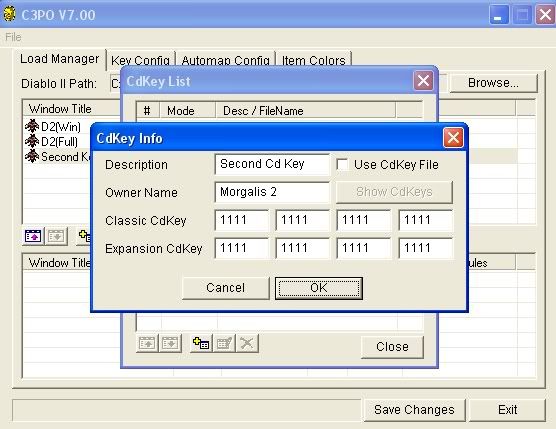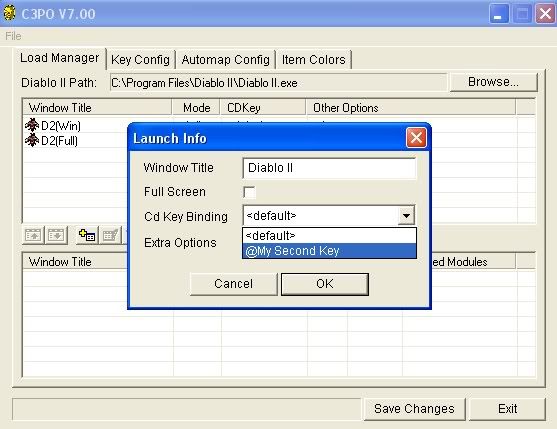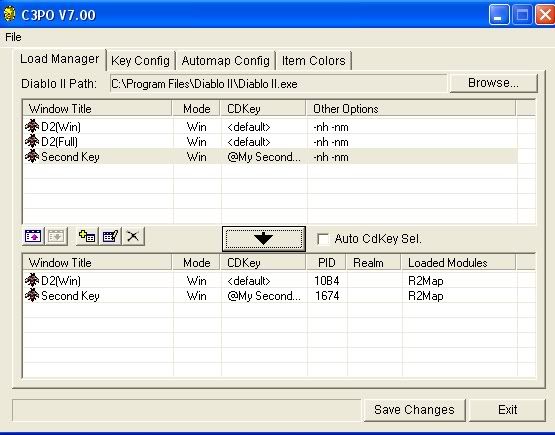Written by DanGoon, distributed by www.jedi-dangoon.com
Unzip to any folder and create a shortcut to C3PO.exe on your desktop
Set as "Run as Administrator" if required
In the C3PO directory, open R2D2.ini and enable or disable any options you would like to have. Click here for a R2D2.ini Configuration Guide
Run C3PO.exe
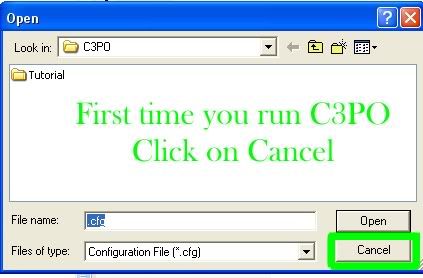
Set the Master Password and confirm
Save your config file - hint, you can have different configs depending on how you are playing.
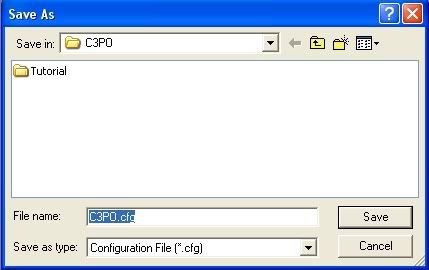
[Optional font] Copy DgEngFont.mpq to your Diablo directory and add -ef to the Other Options
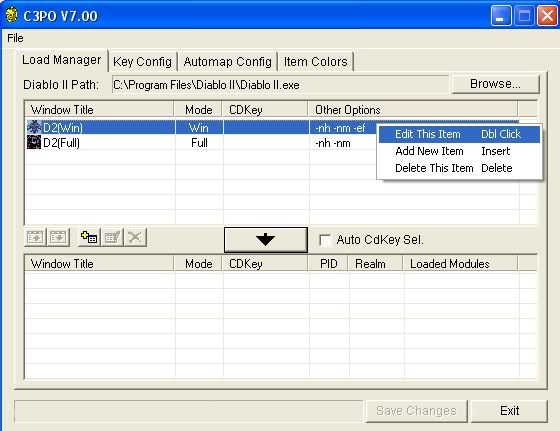
Key Config: Turn on and off the Free User Features
Free User Features
- . Suppress Weather
. Suppress Shaking
. Suppress Boss Death-Animation
. Screen Lighting
. AutoQuit on low HP(%)
. AutoQuit on Hostile (Nearby Only)
. AutoQuit on Hostile (Anywhere)
. Show Automap Unit Blobs
. Auto Show Automap
. Auto Reveal Automap
. Supress NPC Text Messages
. Auto Squelch Spam Messages
. Hide Hideable Items
. Lock Show Items (Alt-Key)
. Show Item Buy & Sell Cost
. Show Item Drop Level [iLvl] & Native Level [qLvl]
. Ethereal Item Marker
. Item R-Click Moving
. Show In-Socket Items (R-Click)
. Socket Protection
. Vector Display for Waypoint, Quest and Next Level
. Quick Town Key
. Exit Game Key
. Show Level Relative Experience
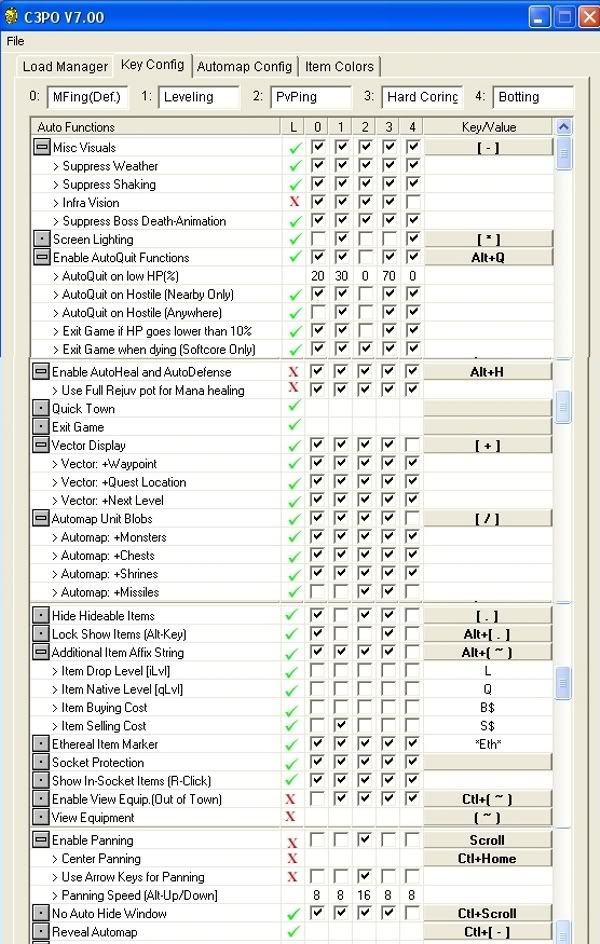
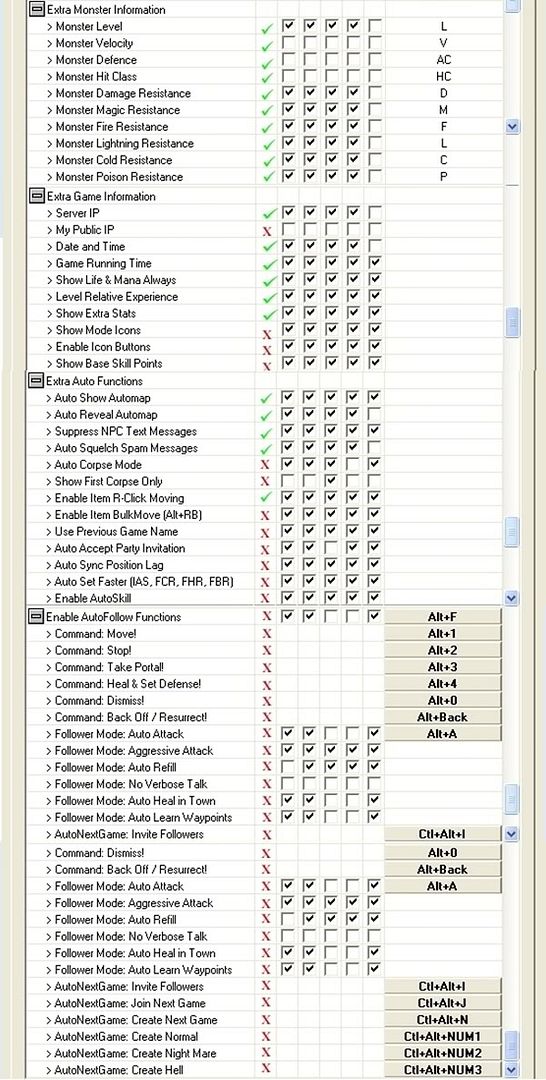
Automap Config: Set your Colors and Letters/Symbols to show on your map. Double click or right click to bring up the options.
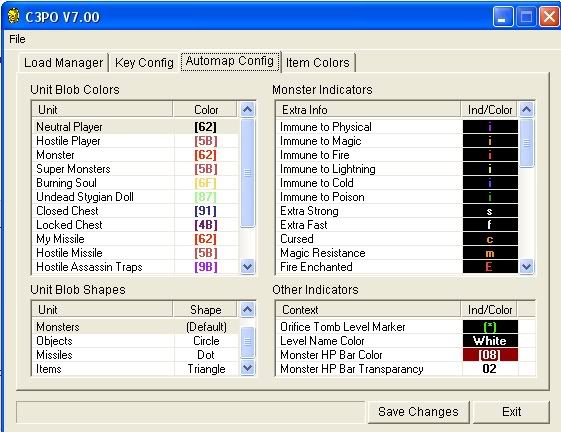
Item Colors: Set the color of every possible item class in the game
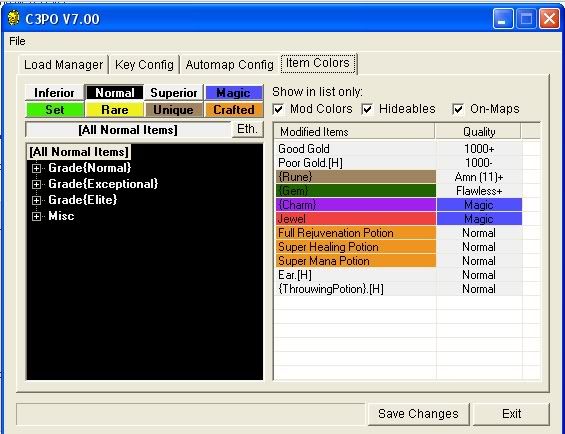
Save Changes: You will be prompted to save the changes. Overwrite or rename your .cfg file